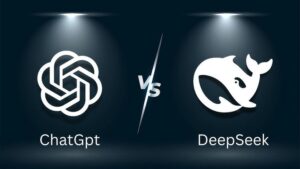That Mac on your desk is much more powerful than you know. With these fantastic macOS tips and features, you can make your Mac achieve incredible things.
- Change folder color or icon
For all folders, Mac designates a calming blue color. While the color is soothing and Mac users love it, it can be too overwhelming if you have to save multiple folders and subfolders. When you need a particular file, you might find yourself awash in a sea of cyan.
Make things easier on yourself by changing the folder icon or color so that you can quickly find what you need. Custom icons or folders can even liven up Finder or your Mac desktop screen. You can learn all about changing folder color or icon here https://setapp.com/how-to/change-folder-color-or-icon-on-mac.

- Electronically sign documents
If you have ever needed to sign a document or PDF online, the e-signature feature on your macOS will change your life. You don’t have to go through the overwhelming and time-consuming process of printing the document, signing it, and scanning it to email back. macOS allows users to sign documents with nothing more than paper, a pen, and a webcam. All you need to do is sign a piece of paper and hold it steady next to your webcam. Once this is done, save the digital version of your signature and add it to documents wherever you need to sign.
Get started by launching Preview > opening Preferences > selecting Signatures. Then, click on Create Signature and hold your signature to your Mac’s camera. Ensure to line it up so it looks like you have signed on the digital line on your screen, and then choose to Accept to save it on your system.
- Speak to your Mac and let it do all the typing
If you are a writer or a significant portion of your work entails typing, you must be on the lookout for an easier option. Thanks to macOS, you can rest your fingers while speaking to your computer and let your system do all the typing work on your behalf.
Surprisingly, dictation works amazingly, and all you need to do is press the function key twice and start speaking. Then, press the function key once more to convert speech to text.
- Disable notifications with a click
At times, you need to be free of distractions so that you can concentrate on your tasks. Luckily, macOS has got you covered. You can press and hold the ⌥ (Alt) key while pressing the Notification center icon in the menu bar to switch off notifications in a click.
- Instant dictionary
Thanks to the macOS dictionary shortcut, you will always be in the know. All you have to do is hover the cursor over a word and hit Command + Control + D. You’ll see a pop-up window with the definition of the word.
Alternatively, you can take the gesture route and get the same window by hovering over a word and clicking down on your touchpad once with three fingers. You’ll have a lot of fun expanding your vocabulary.
- Use fun emojis
Use incredibly exciting and fun emojis to spruce up your work or lecture notes. You might already know how to add emojis in emails and text messages, but did you know you can add them anywhere? All you have to do is press Control + Command + Spacebar. You’ll find a pop-up emoji menu, and you can use whichever you want.
- Invert the colors of your Mac screen
Whether you want to customize how your Mac looks or want to rest your eyes from having to read long articles and blog posts, invert the color trick is for you. Inverting colors on your Mac is a valuable feature. You can activate it by going to Settings > click keyboard > select Shortcuts > choose Accessibility > tick the box that says Invert Colors. Now, whenever you want to change the screen or going through lengthy articles, you can press Command + Option + Control + 8, and the colors of your Mac screen will be inverted.
- Preview files without opening them
There might be times when you have found a file or folder in Finder but don’t want to open it. For such times, knowing how to preview the files can help save a lot of time and effort. All you have to do is select the files and press the Spacebar. Then, you’ll find a small new window with the file inside the preview box. The feature might seem simple, but when used correctly, it can save you precious hours.
These incredible tips and tricks will help you make your Mac work harder while improving your productivity. You can save hours by making your Mac work for you while you can complete tasks seamlessly and quickly.